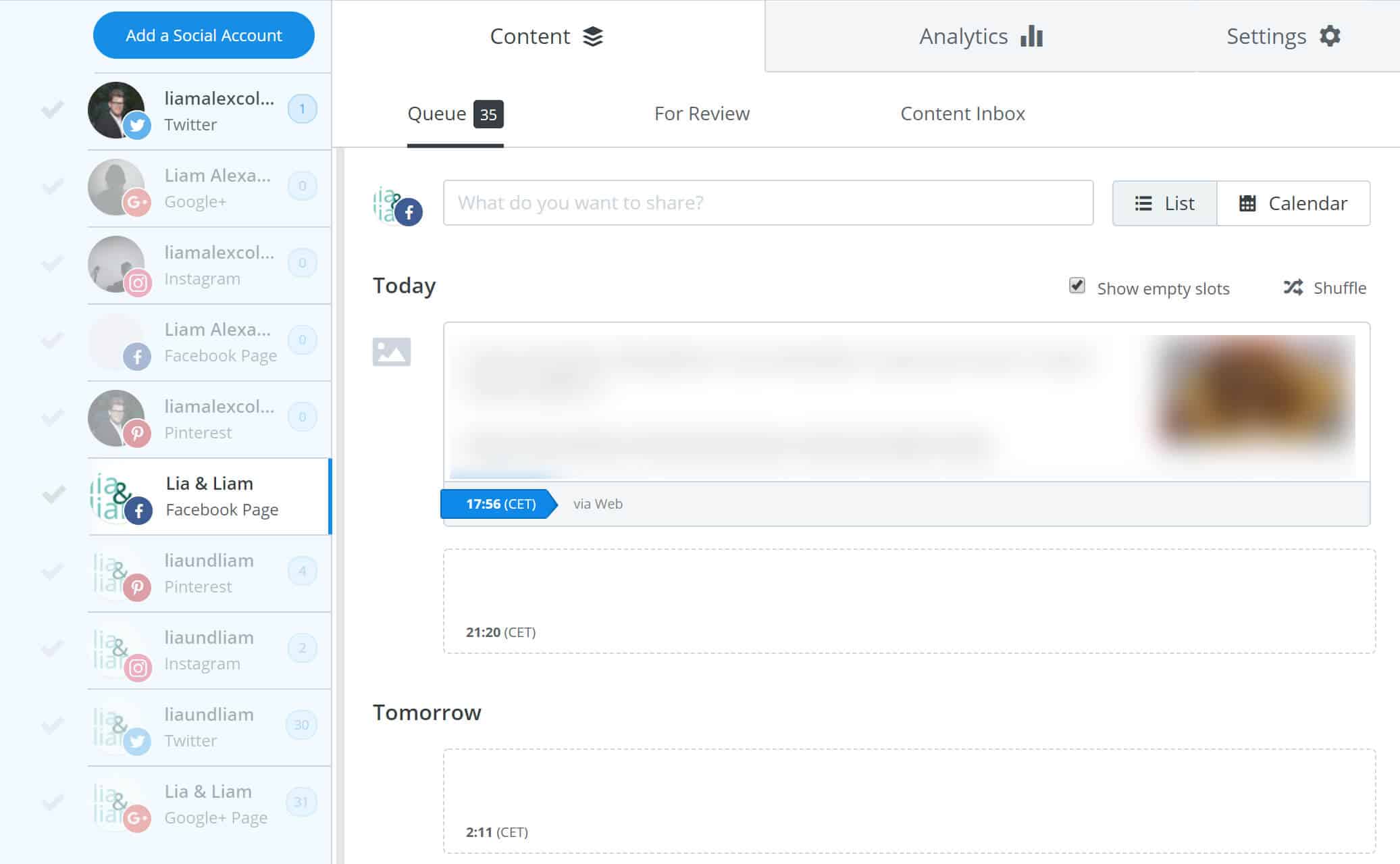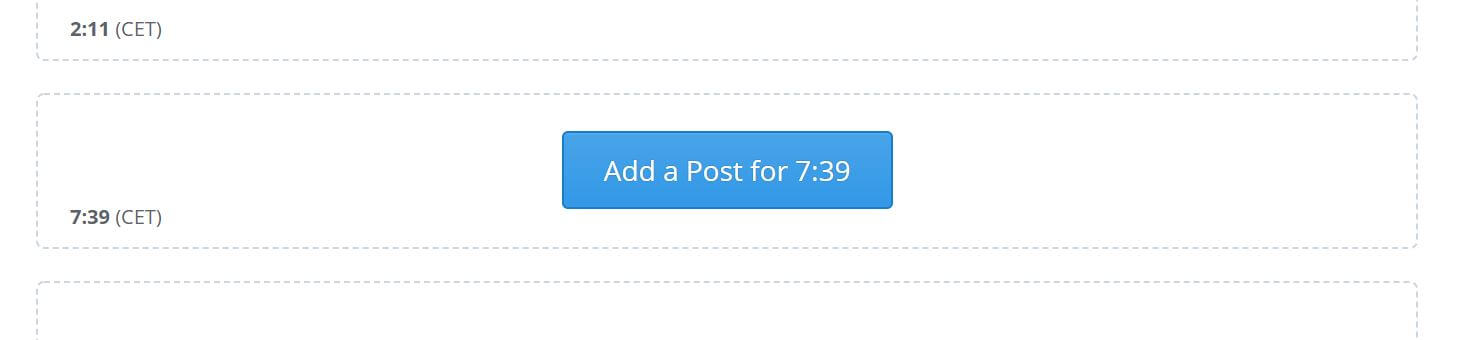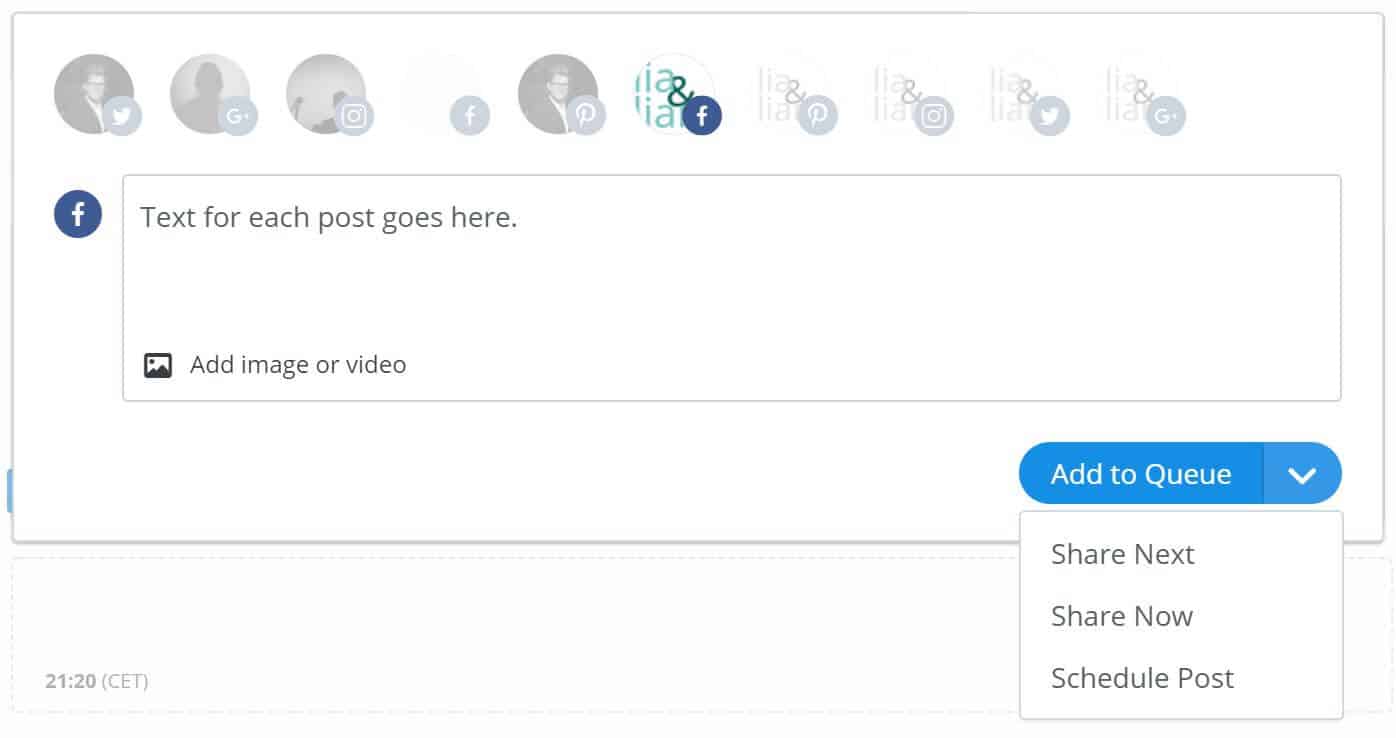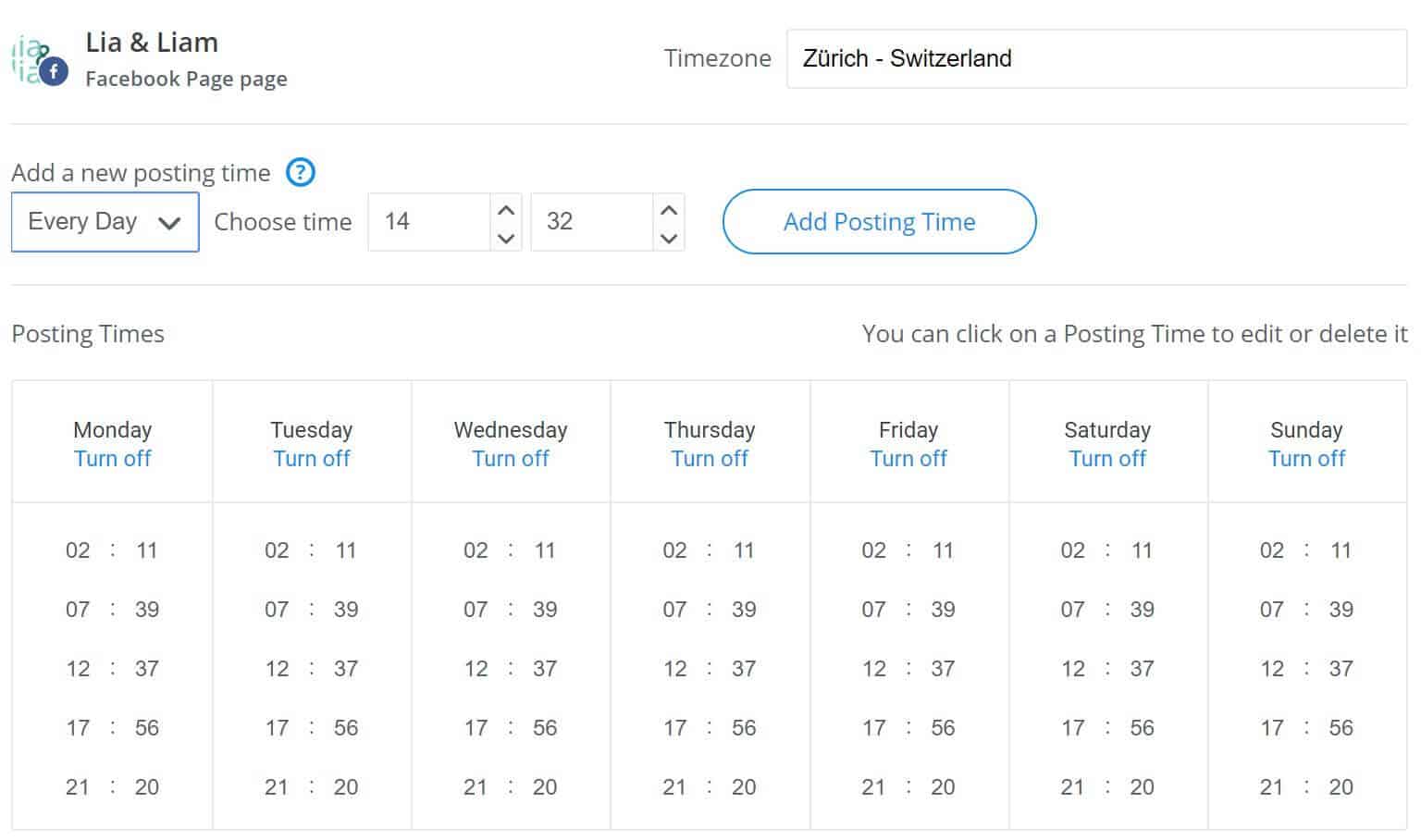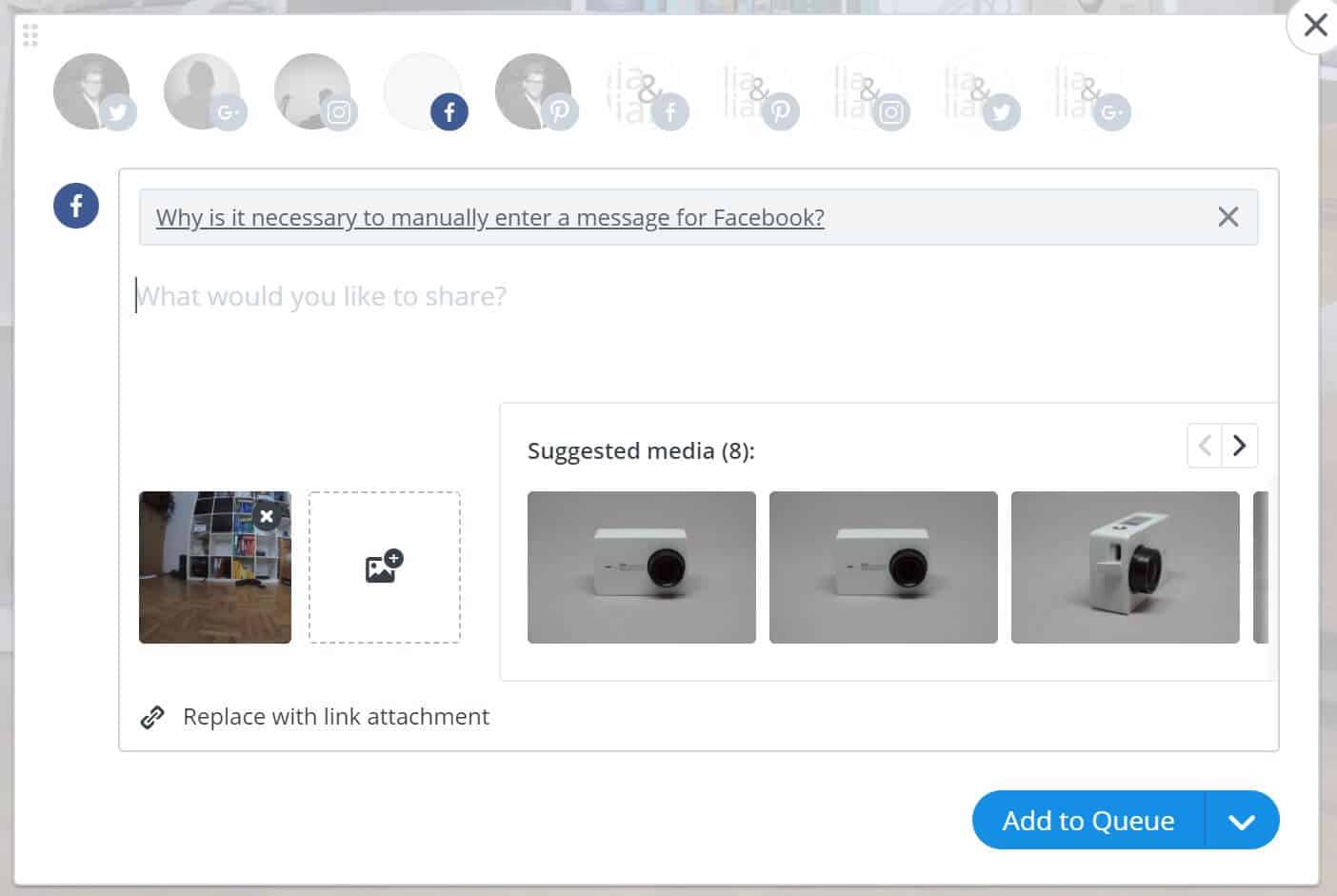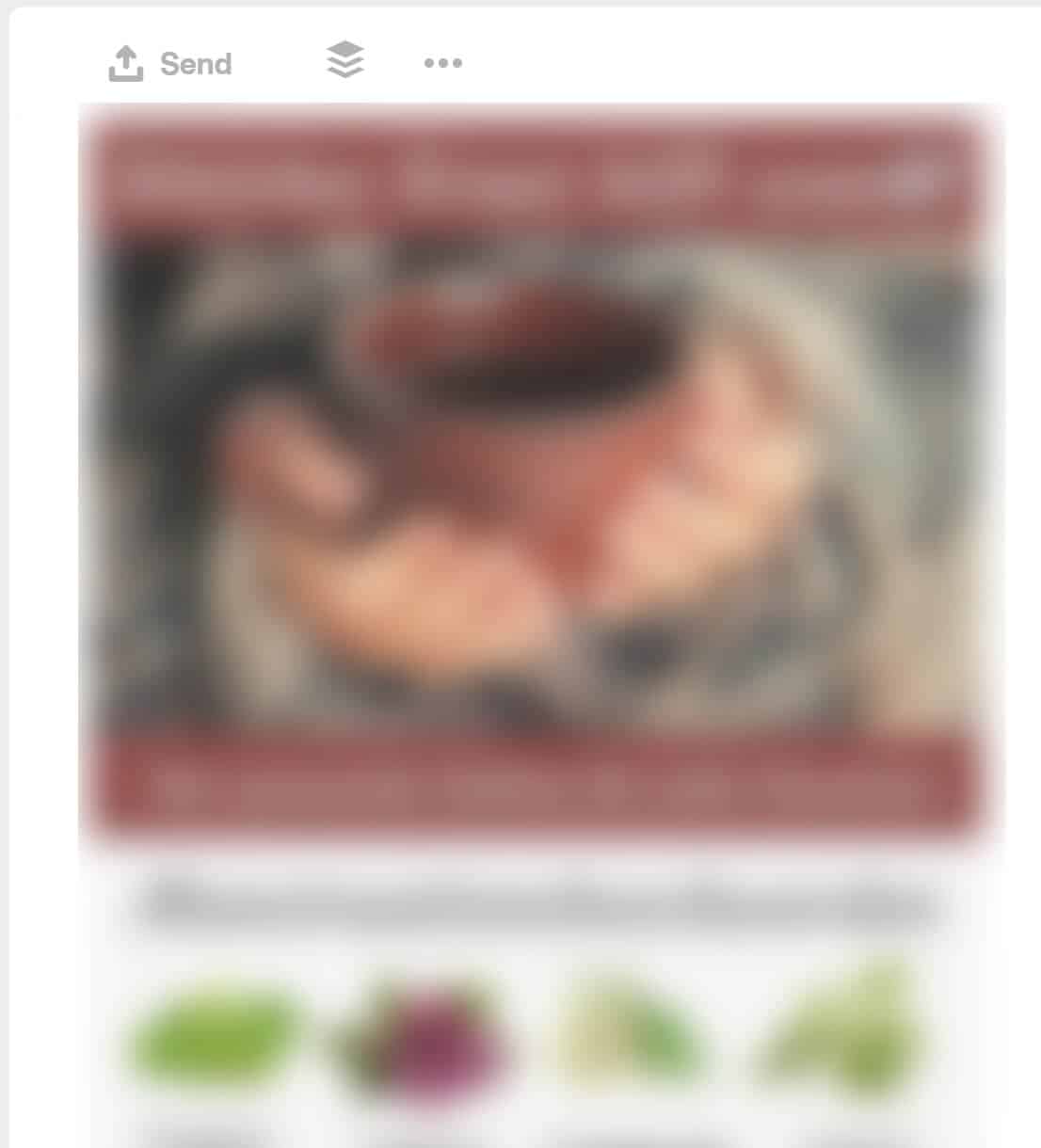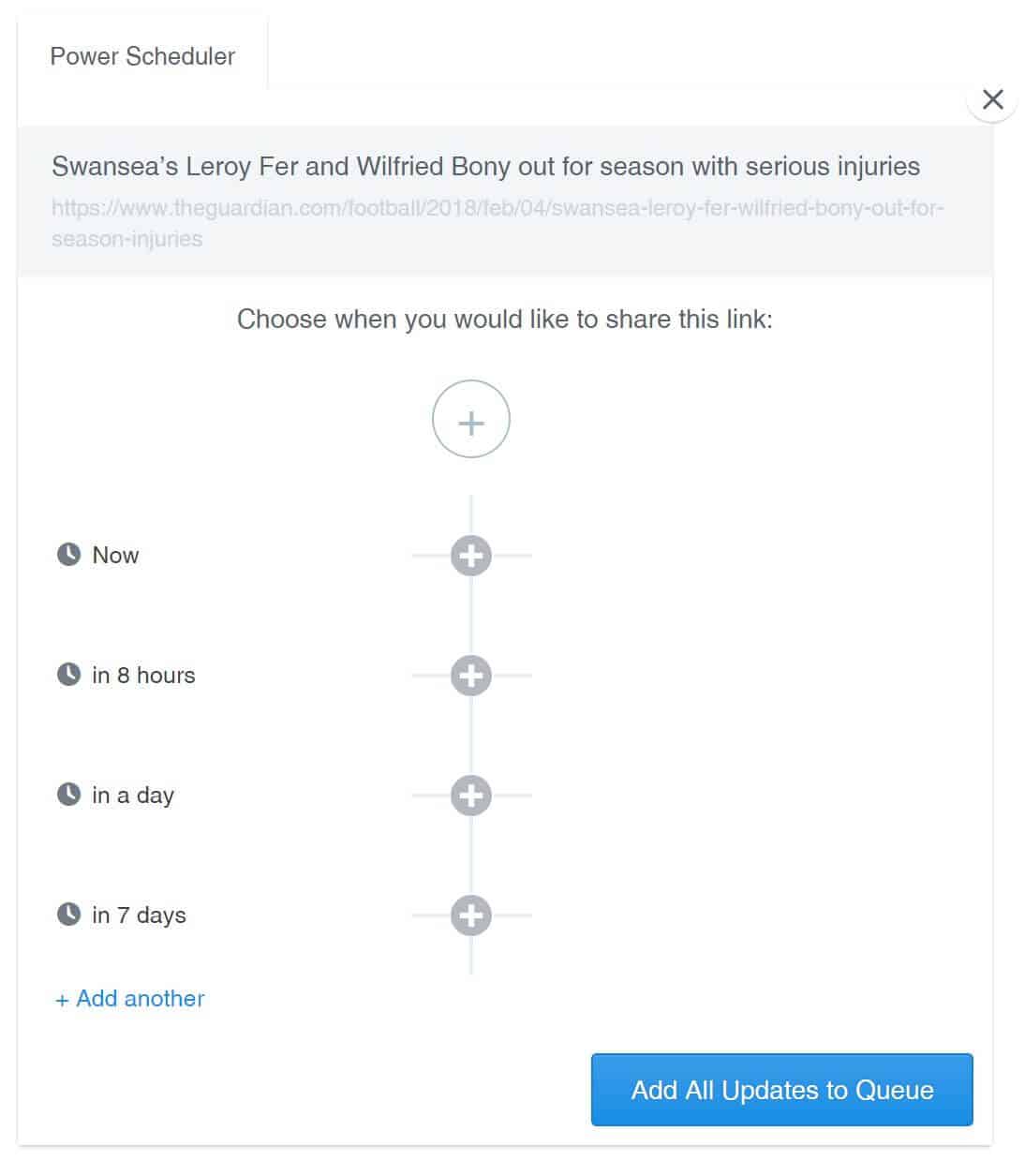Before I even got started with the second blog, I knew I wanted one central place to manage all social media postings for this site. Although Facebook and Twitter (through TweetDeck) offer their own post scheduling services, I ideally wanted an all-in-one platform. A central repository to plan every Tweet and each Status update related to my blog.
Once Lia & Liam joined the party, I’d already made my mind up. After using the free tier for a number of months I knew it had to be Buffer. Before I started paying for a service, I wanted to have a look at any alternatives out there. Just to make sure I wouldn’t be regretting my decision. After a quick bit of research, I found many recommended Hootsuite as an alternative to Buffer. I gave it a chance and thoroughly tested it, but ended up returning to Buffer. Luckily for me Buffer ended up costing half of what Hootsuite would have.
Obviously the price was also taken in consideration, however I still would have opted for Buffer, were Hootsuite priced more competitively. In this review I’ll be taking a look at what Buffer offers and how I make full use of it’s features.
What Is Buffer? The Basics Explained
Buffer is a web and mobile app, that helps you schedule all of your social media postings. And when I say all, I mean all. Buffer supports all of the following (I’ve bolded the accounts I’ve connected):
- Twitter accounts
- Facebook profiles, pages and groups
- LinkedIn profiles and pages
- Google+ profiles and pages
- Pinterest accounts
- Instagram accounts
Within Buffer you can set up a schedule for each account you add. How often you want to post each day and at what time the posts is to be published can be adjusted for each individual account. Things get even better when you start using the Buffer Chrome extension. You can also upload images and videos to the schedule. Each post will be published automatically without any manual action needed. The only exception being Instagram. And we’re going to be looking at how that works next.
BUFFER AND INSTAGRAM TODAY
The Instagram API did not allow third-party services to post images on a user’s behalf until very recently. Buffer has a neat workaround for this, using the mobile app. The only downside being that the user has to publish each post manually. Images meant for Instagram can be added to the schedule just as with any other connected social media account. When the time to post arrives, the app will notify you with a reminder to do so. Once you hit “Open in Instragram” the scheduled photo will be opened with Instagram and can be posted. I’ve only ever tried this with Android phones and as such can’t say how well this function works on iOS.
BUFFER AND INSTAGRAM IN THE FUTURE
Instagram has recently announced that a post scheduling API will be made available to services like Buffer. Hootsuite are one of the first competitors to implement the automatic posting, therefor beating Buffer to the punch.
The good news is that Buffer has promised to implement automatic posting to Instagram as soon as possible. As I tend to stick my hashtags into the first comment of each image, I’m not convinced I’ll switch over to the automatic posts immediately, if at all.
Using Buffer to Promote Your Blog
With all of that out of the way let’s get down to business. You’re probably reading this review because you want to know how Buffer can help you and your blog. I mainly use four functions of Buffer: The schedule, calendar, Chrome extension and Android app. I’ll be looking at each of these functions in the following paragraphs.
THE BUFFER SCHEDULE
Once you launch the Buffer web app and have your social accounts connected, you’ll be greeted by the Buffer schedule. On the left, a list of all your connected social media accounts. On the right, all of your queued posts and images for the selected account.
To populate your schedule you can either click on any of the empty slots and add a post or click on the textbox to add an item to your queue (the next empty slot will be select), publish a post instantly or schedule a post at a custom time.
On the last screenshot you’ll see a list of all connected social media accounts. Click on any of the icons to add the post you’ve just created to multiple accounts.
When and how often you want to post can be defined in the settings. What I like about this is that each day’s schedule can be individually set. Say you want to post more on weekends, just increase the amount of slots for Saturday and Sunday. Only want to to post in the evenings on weekdays? Not a problem either.
THE BUFFER CALENDAR VIEW
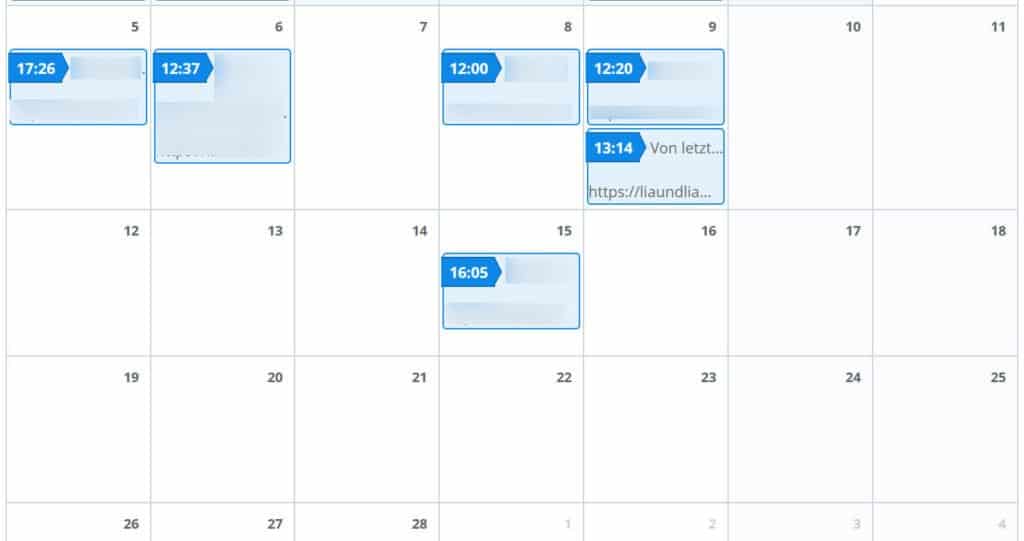
To make things a bit more visually pleasing, Buffer also offers a calendar view. Just looking at your schedule doesn’t give you a very broad overview. To make sure you’ve spread your postings out nicely, simply click on the calendar view and see everything you’ve got scheduled for the month or week. In the screenshot I’ve cropped the view because I couldn’t be bothered to blur each individual item.
THE BUFFER ANDROID APP
Just like every other service out there, Buffer also has a smartphone app. As an Android user, all my insight is based on Google’s OS. I can’t make any judgement on how good or bad Buffer is on iOS. As with the web app, you can view your schedule in the app and make changes to posts as you wish.
What’s more, the app will allow you to share content from other apps to your Buffer schedule. Say I’m reading an interesting article in the Guardian or see a nice photo on reddit I want to post on Twitter and Facebook, all I have to do is share whatever I’m looking at with the Buffer app.
You could of course also share content directly to the Facebook and Twitter app, using the Buffer app will make this step way more efficient (by sharing to both platforms in one step). An added bonus for me is that I don’t have to install the Facebook app, which is known to eat up the battery, on my phone. Using the app is a very pleasant experience, the interface is smooth and responsive. This is not just a lazy port of an iOS app.
THE BUFFER CHROME EXTENSION
If the web and mobile apps aren’t enough for you, Buffer also offers a neat Chrome extension. When installed you will notice an overlay appearing on images and on certain websites. Let’s say you find an image you want to share on any of your connected accounts (or on multiple accounts). Just click on the “Share Image” overlay, add some text (or not) and share the image wherever you want.
What’s more, the Chrome extension also integrates with the popular websites Twitter/TweetDeck, Facebook, Pinterest, Reddit and Hacker News. When making posts on Twitter and Facebook you’ll have the option to either send the post as usual or add it to Buffer. On Reddit and Hacker News you’ll see a button prompting you to add a thread to Buffer.
One feature the Buffer Chrome extension offers and I’m currently not using is the Power Scheduler. The Power Scheduler will allow you to post the same link or image multiple times. So you could post a link to your latest blogpost immediately, in eight hours, in two days and in one week.
Buffer Support
With Facebook and the like constantly making changes, it’s to be expected that parts of the Buffer Chrome extension stop working correctly. I once had such an issue when the Buffer overlay on Pinterest Pins wasn’t appearing when using the Lia & Liam Pinterest account. I reached out to Buffer on Twitter and they quickly offered me a workaround (setting the Pinterest language to English).
What’s more, a couple of days later I received another message informing me that the issue had been identified and fixed. I could now return to using Pinterest in German and the overlay would appear. Just as they had promised, the issue had been resolved (thanks again for that!). I couldn’t fault the Buffer support for anything. Although it was just the one problem and I can’t make any judgement on other experiences. Their support did more than I expected in no time at all.
I also appreciate that Buffer tells you what’s new right inside the web app. No need for reading any long posts or searching for changelogs. Everything you need to know is right there condensed down to a few sentences. Buffer has in the past been very fast in reacting to changes on platforms they support. The character increase on Twitter was one such example.
The Android app is also frequently updated so it’s safe to say that the app is not being left to stagnate but is being actively worked on.
Other niceties about Buffer
Like every other service around, Buffer offers a huge amount of integrations. The biggest one for me personally is IFTTT. You can use it to sync Buffer to a Google Calendar, automatically generate Tweets from a search or add your favourite articles from Pocket directly into your queue. The last of the examples is one I personally use and I’ve connected an RSS feed from each of the four Lia & Liam categories (Action, Life, Food and Menü) to automatically add new stories to my personal accounts.
Buffer also offers some form of collaboration and tools for working in teams. As I handle all of the social media content for this site, and most of the content for Lia & Liam, I haven’t tried any collaboration features as of yet. I will therefore reserve judgement on those features.
Where Buffer Falls Short
I never understood why the Power Scheduler only works using the extension and not on the web app. Why that decision was taken makes absolutely no sense to me. I guess it might be integrated at some point, I’ll just wait and see.
One major issue I’ve run into using Buffer is how it integrates with IFTTT. After I praised the integration earlier you might be wondering why I’m also mentioning this as a negative. The problem is, it only allows a connection to one of your social accounts connected to Buffer. Meaning, I can only connect the RSS feeds to either my Twitter profile or Facebook page, not both. This is a major downer.
The web app sometimes tends to act up a bit, but it’s nothing a quick refresh won’t fix. As mentioned when reviewing the support, the Chrome extension can sometimes break in places. It’s not Buffer messing that up but sites changing their layout and features. I’m not going to complain about that.
Not exactly a downside of Buffer but something potential users should be aware of: Buffer is not a messenger. Buffer also won’t display your Twitter or Facebook feed . Though Buffer does offer another service called Buffer Reply for messaging (which I haven’t tested).
Summary: Why I Recommend Buffer to Any Blogger
Buffer will absolutely cover all your needs as a social media scheduler. When running a single blog, even the free tier will suffice and be a major timesaver. Running a blog will take up enough of your time so stop faffing about with multiple post schedulers. Get everything done in one convenient app and be done with it!
Get in touch
Don’t forget to follow me on Twitter, Facebook and Instagram. You can contact me directly through my website or via email. You can check out my portfolio on www.lacphotography.net and find out more about my favourite project on liaundliam.ch.