Despite only being a small-time YouTuber who runs a channel as a hobby I’ve found that having a good structure to the whole video production is essential for running things smoothly. My whole system is stored inside the nifty little application called Notion. That system keeps me organised and helps remove the barrier that sometimes stops me from actually doing something useful instead of just sitting on my behind browsing Reddit.
I have the Notion application for Windows installed but it really is just a wrapper for the web app. So you may as well just use the website. But that’s just aesthetics and doesn’t take anything away from the functionality.
Speaking of functionality I do have the app installed on my Android phone but I don’t really use it. Notion, in my opinion, is meant to be used on a big screen and doesn’t really work on smaller devices. You can use the app for reminders which is neat but actually using the tables, boards and calendars, which are a big part of everything, doesn’t work for me.
The YouTube Dashboard in Notion

Let’s have a look at what I call my dashboard. I’ve created three sections with headers and spacers. The columns can be created by dragging the individual blocks next to each other.
In my overview there are links, which are automatically placed there, to a few databases . So if I were to create a new table using the plus button, a link to it appears at the bottom of my dashboard. And by dragging and dropping it I can add to any of my columns.
The second column is dedicated to the goals I want to achieve this year. I might have been a bit optimistic on a few. But with you subscribing I can get that little bit closer to achieving them. The goals are just simple to-do lists.
Underneath them you can see a point called list of goals which is a full page table. Clicking on it will bring up a list of the goals which can be quantified alongside a progress bar visualising the progress.
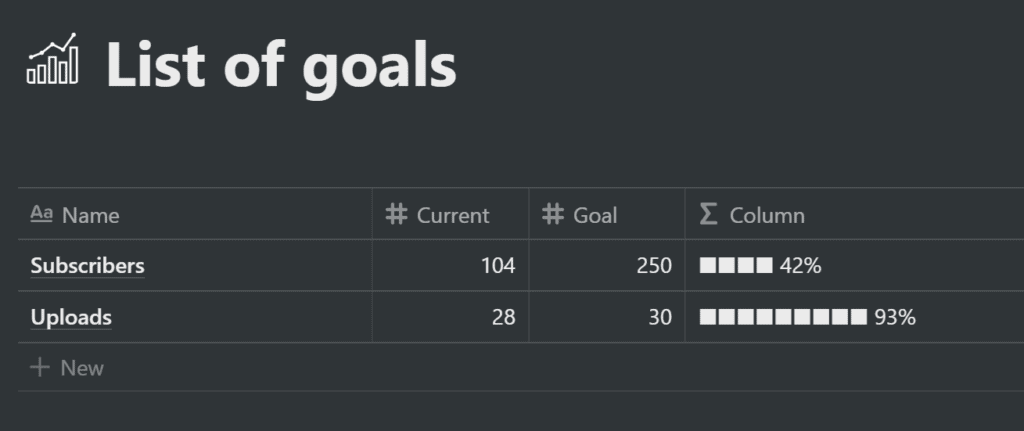
The quick links are callout blocks where the text has been linked. One link will take me to my Google Drive folder dedicated to this channel, the second to my YouTube Analytics and the other two are subreddits I sometimes visit. I’ve used Callouts instead of bookmarks because the latter can’t be styled.
The YouTube video database
Let’s delve in further into my system. The center-piece of all of this is the videos database. I use four views for my database:
- Board: This gives me a visual overview on what stage each current video project is at.
- All videos table: Allows me to quickly change properties of projects.
- Calendar: So I can see when certain videos are planned.
- Ideas: Videos tagged as ideas are hidden from the other views.
Each item in this database has the following properties:
- Project title, which I use as a working title in Premiere and for my Google Drive folder
- The title, which will be replaced with the final video title
- The status so I can quickly see at what stage any given video is
- The publish date, in case I have videos scheduled
- Tags for videos that belong to a series such as my WordPress and Unraid series
- And a URL, where I’ll add a direct link to the video in the YouTube Studio.
Notion project template
Let us have a look at what is most possible the most important part of this setup: The new project template. I’ve written about templates before and my way of thinking is that every repeating task should either be automated or somehow made into a template.
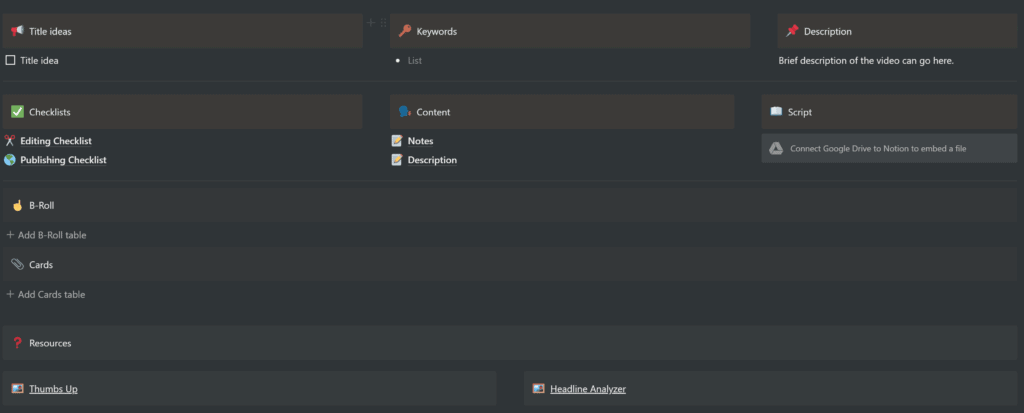
Templates are what make Notion so useful for me personally. When I create a new video project, I don’t just go in and create a new empty page and start building from there. My project template has all the elements I need.
Up top are a few lists. I’ll note down any keywords I want to focus on in my script and also add my numerous title ideas. Because my title ideas list is a checklist I can simply cross out any titles I don’t fancy anymore.
Going down a row you’ll see a few checklists, which I honestly don’t use enough. Then there’s two embedded sub-pages. One is just for general note-taking and research.
The other is a template for the description that ends up going on YouTube. Here I’ve already got all of the links ready so I can simply copy and paste the whole thing whilst uploading.
Moving on, my list of B-Roll. I created this using a template button because I don’t always plan my B-Roll. For example for many of my WordPress videos I first captured everything on screen and then wrote my script based on that.
The cards table I use while watching the final edit of my video. I’ll just note down the timestamp of when I want which card to appear on my video.

