Today we’ll be taking a look at one example on how to use Lightroom Classic Smart Collections. This Smart Collection will be based on the Colour Label we give individual photos. To show you how it’s done I’ll be using a real world example on how I use this function.
Smart Collection for exports
Whenever I create exports for Instagram, I’ll create a virtual copy of each photo and give it a square crop. At least, that’s how I do things for my website liaundliam.ch. No what if I could make all the virtual copies at once, and see only those copies in a Collection, ready to be cropped. Well luckily I can do that using Smart Collections.
Creating virtual copies
I’m in the library module and all of my photos have been edited and exported. But now I have to prepare them for Instagram. So what I’ll do is select all by hitting control plus the a key, right-click on one of the photos and select create virtual copies.
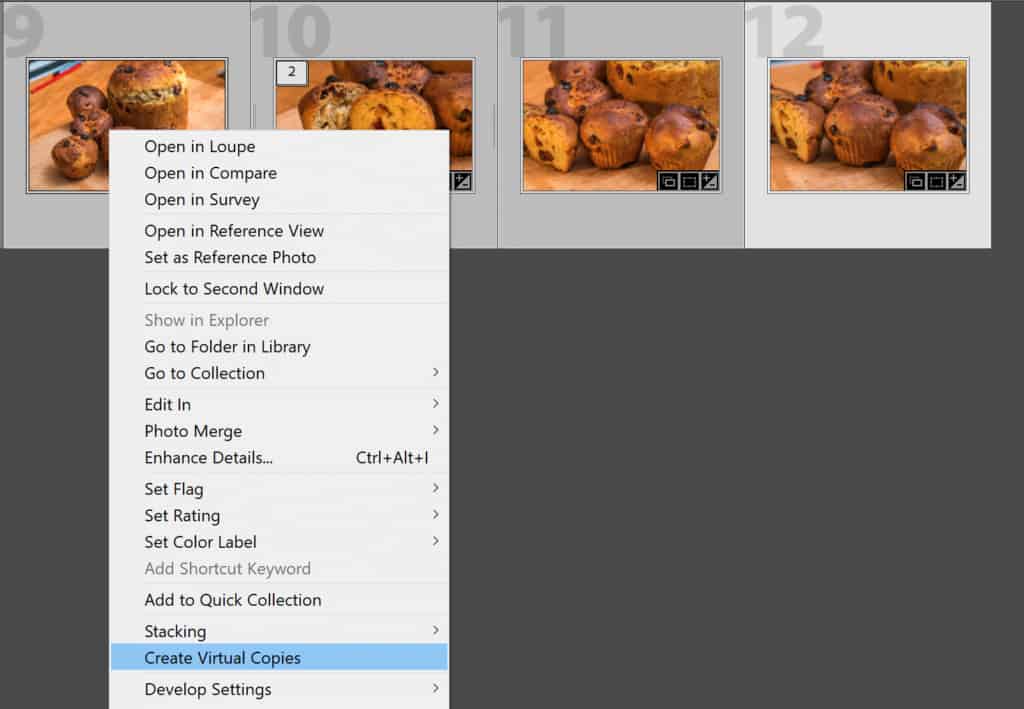
Now it’s important that you don’t click anywhere. Because once these virtual copies are created Lightroom Classic will automatically select them and not the originals anymore. So before I click anywhere I’m going to hit the 7 key on my keyboard to give them the yellow colour label.
Creating a Smart Collection
Now finally we get to the Smart Collection. And they couldn’t have made it easier to create. I’ve already got a Collection Set named Export, so I’ll create my new collection inside that set by simply right-clicking on it.
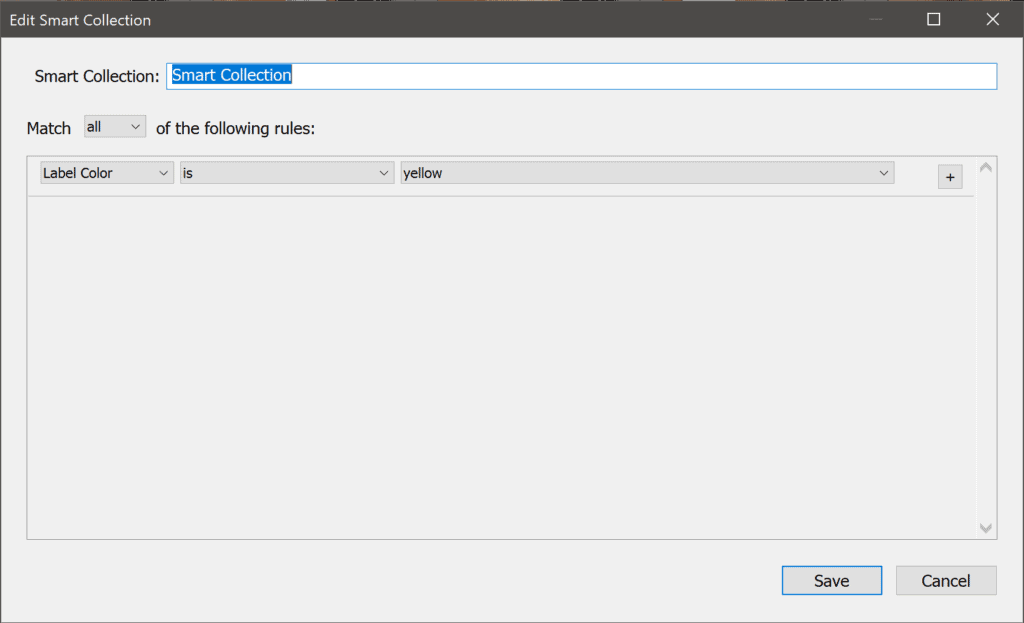
In the options I’ll create my filter. This Smart Collection will now only display photos that have the Label Colour yellow. And you’ll see as soon as I hit create that the virtual copies of the photos I had previously selected will immediately show up. I can now start cropping and then export them all at once. Once I’m done with the export I will once again select all the virtual copies in the smart collection and remove the label colour using the 7 key again.
We can refine our Smart Collection further. Say you wanted to use the colour label yellow for a different function in another project. To accomplish that I’ll simply add another condition and set the Folder to contain the words Lia & Liam. This will include any subfolders that happen to be in that folder. That way photos in other folders won’t be affected.
Photo by Olav Ahrens Røtne on Unsplash